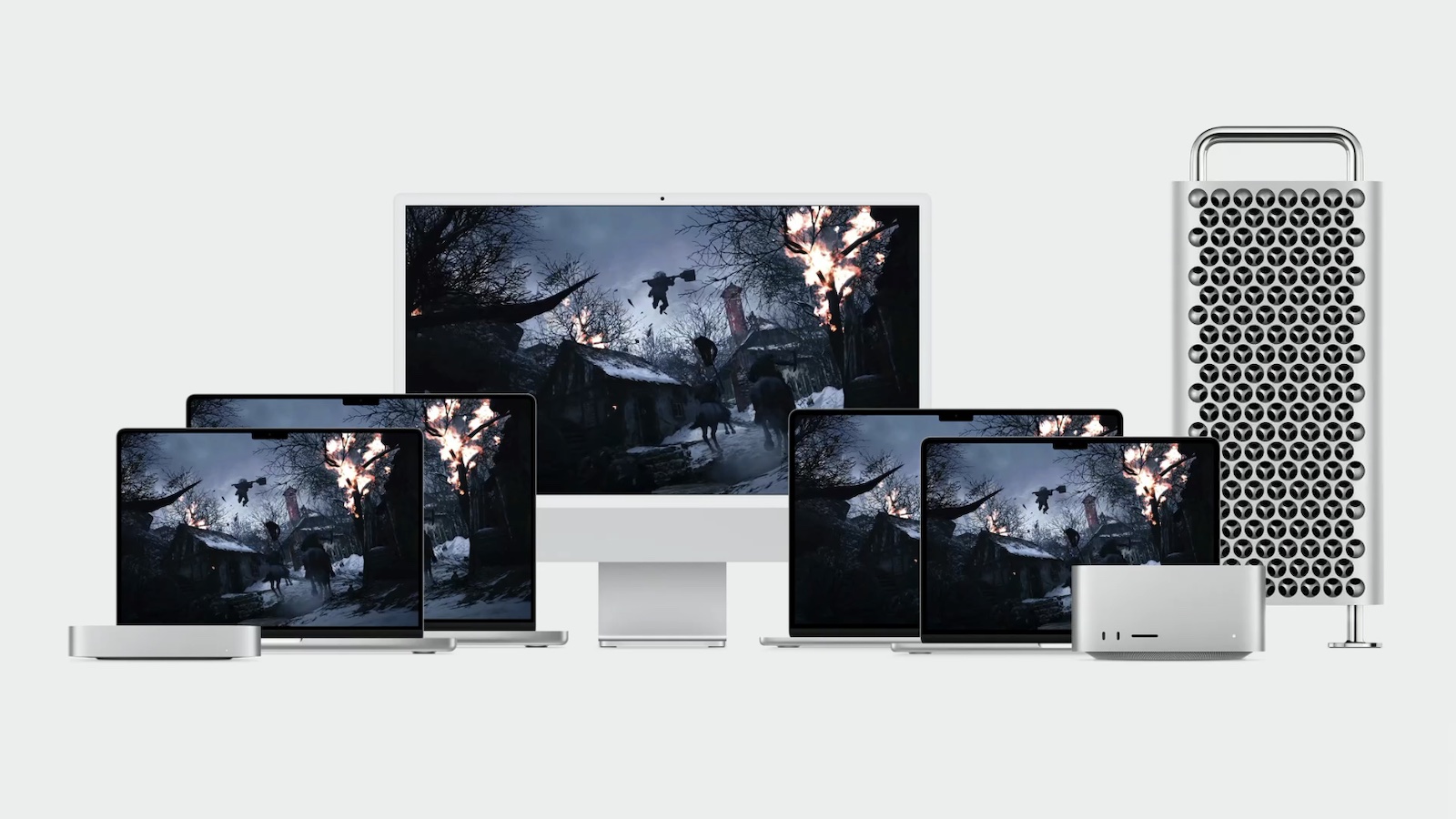
Game Mode optimizes your gaming experience by giving your game the highest priority access to your CPU and GPU, lowering usage for background tasks. And it doubles the Bluetooth sampling rate, which reduces input latency and audio latency for wireless accessories like game controllers and AirPods.Game Mode requires a Mac with Apple Silicon. Here's how to turn it on in macOS Sonoma.
How to Turn on Game Mode
Game Mode turns on automatically when you use these steps to view your game in full screen:
- Move your pointer over the green button in the upper-left corner of the game window.
- Choose Enter Full Screen from the menu that appears.
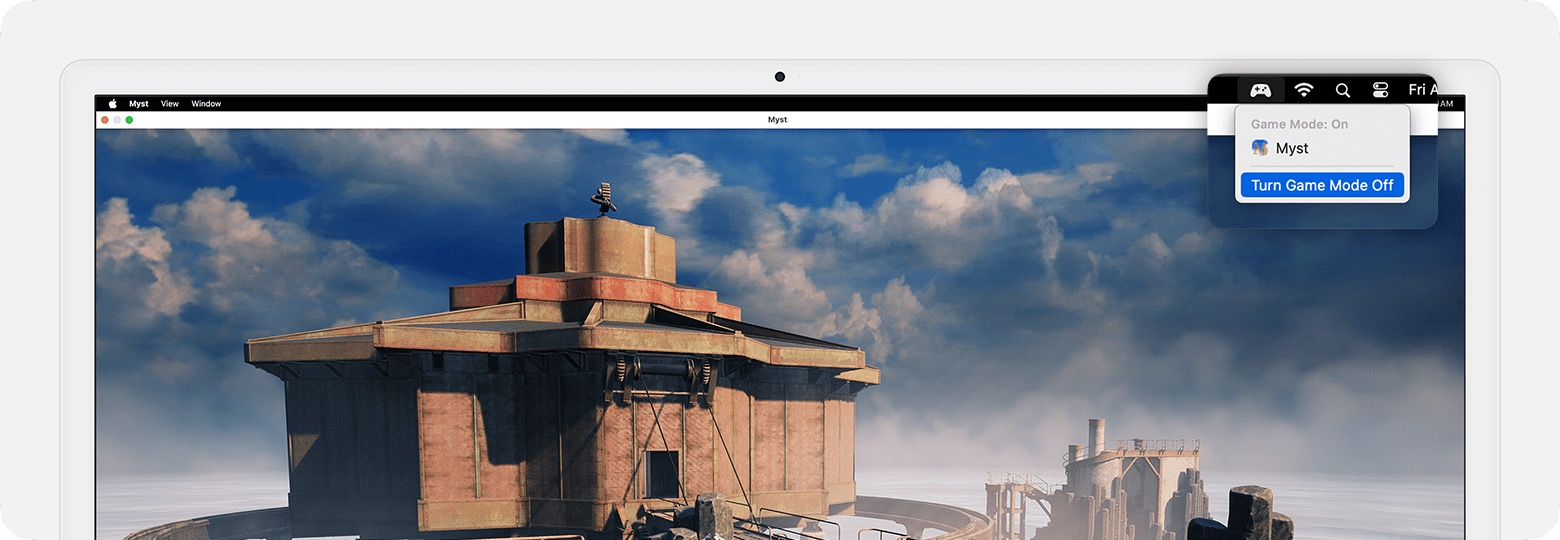
How to Turn Off Game Mode
Game Mode turns off automatically when you stop viewing your game in full screen, but you can also turn it off while your game is still in full screen mode: From the Game Mode menu in the menu bar, choose Turn Game Mode off. Note that Game Mode will remain off for the game you were playing until you turn it on again, even if you quit and reopen the game.
Have you seen better gaming performance on your Mac using Game Mode? If so, what games have you been playing? Let us know in the comments.
Related Roundup: macOS Sonoma
Tag: Game Mode
Related Forum: macOS Sonoma
This article, "Apple Explains How Game Mode Works in macOS Sonoma" first appeared on MacRumors.com
Discuss this article in our forums
source https://www.macrumors.com/2023/09/27/apple-explains-how-game-mode-works-in-macos-sonoma/



0 Comments